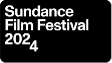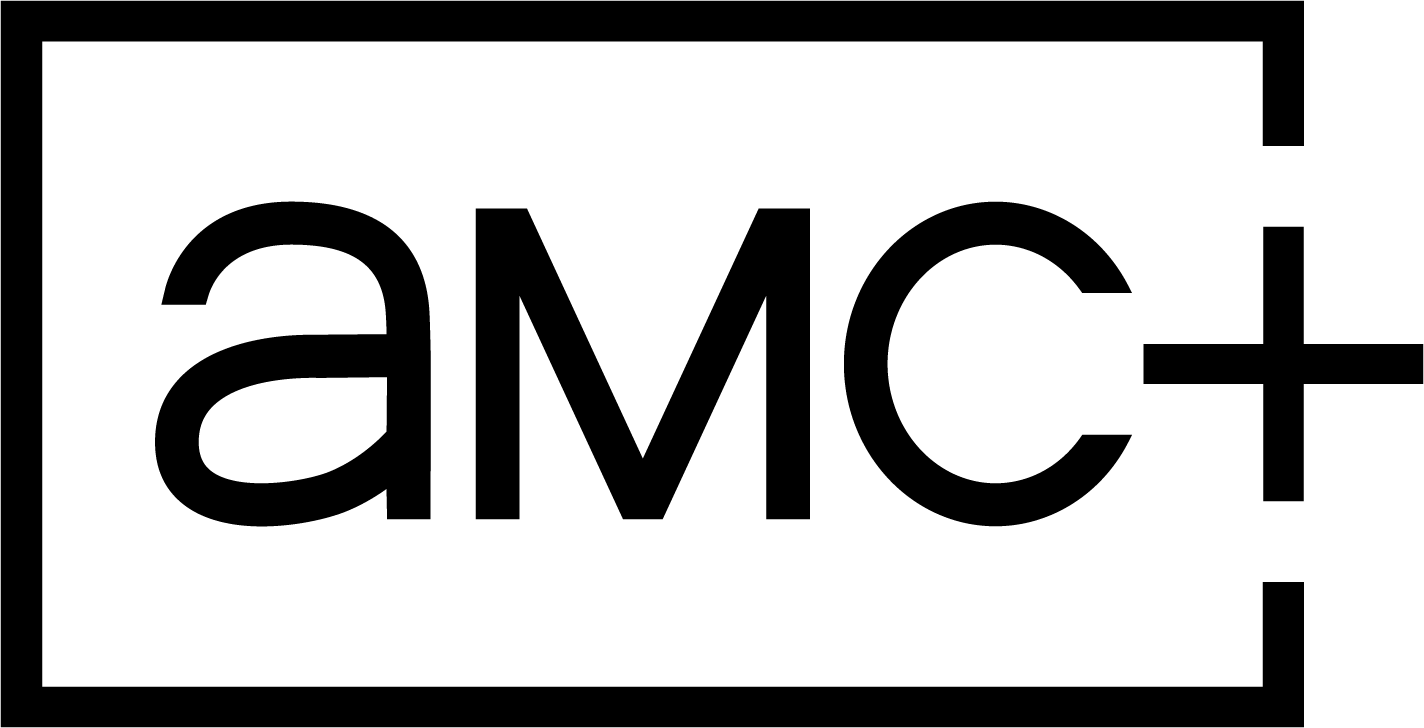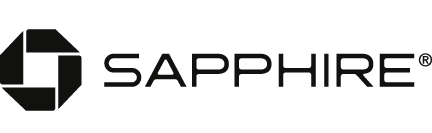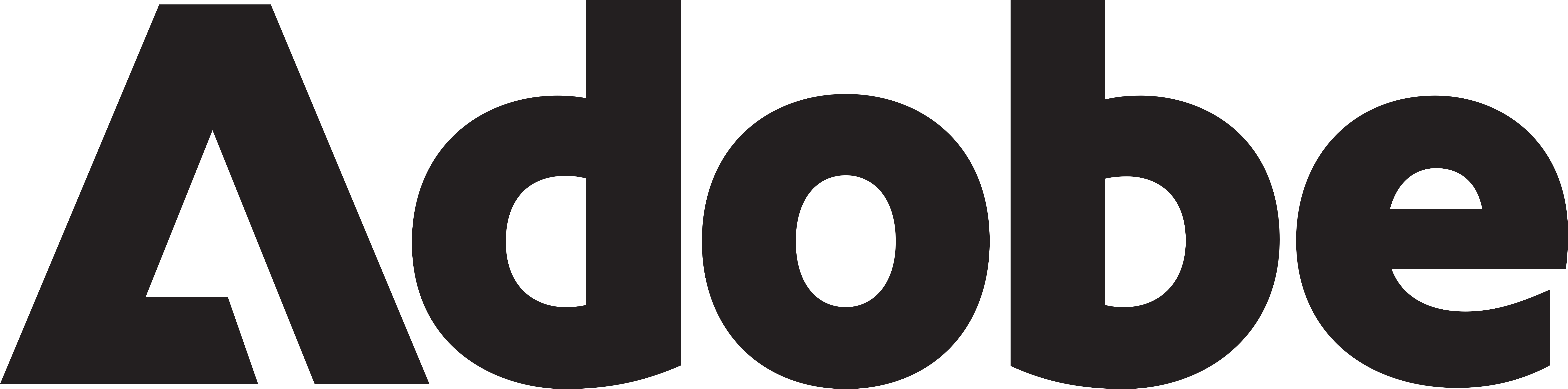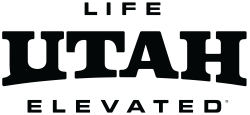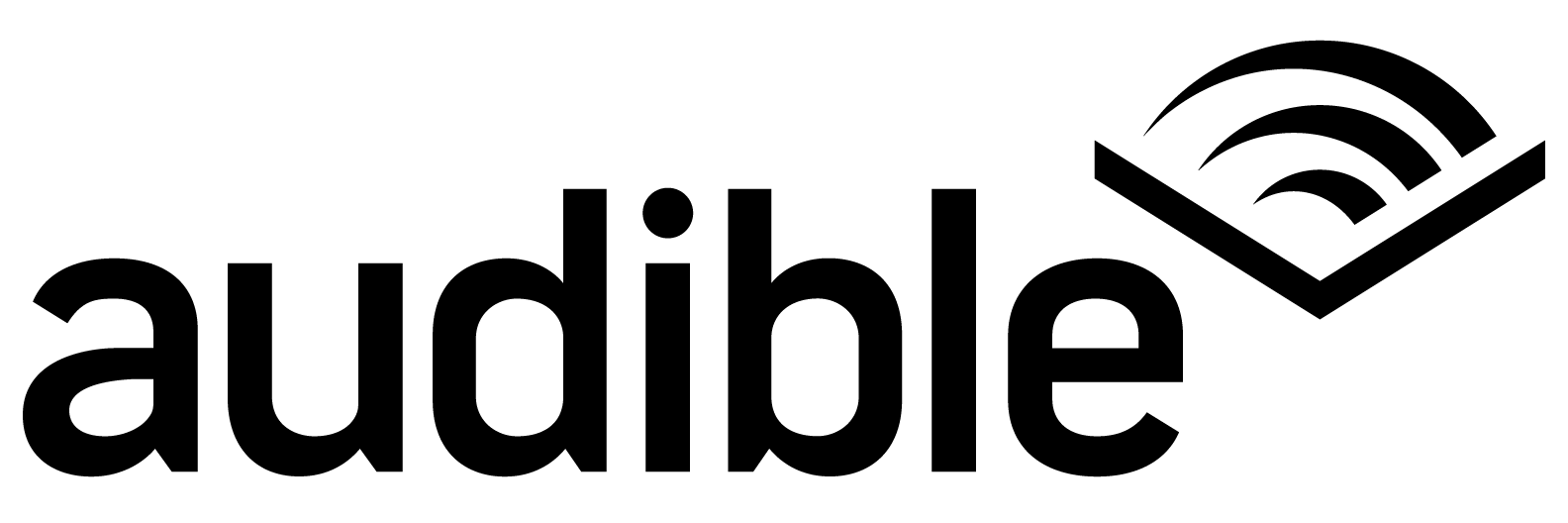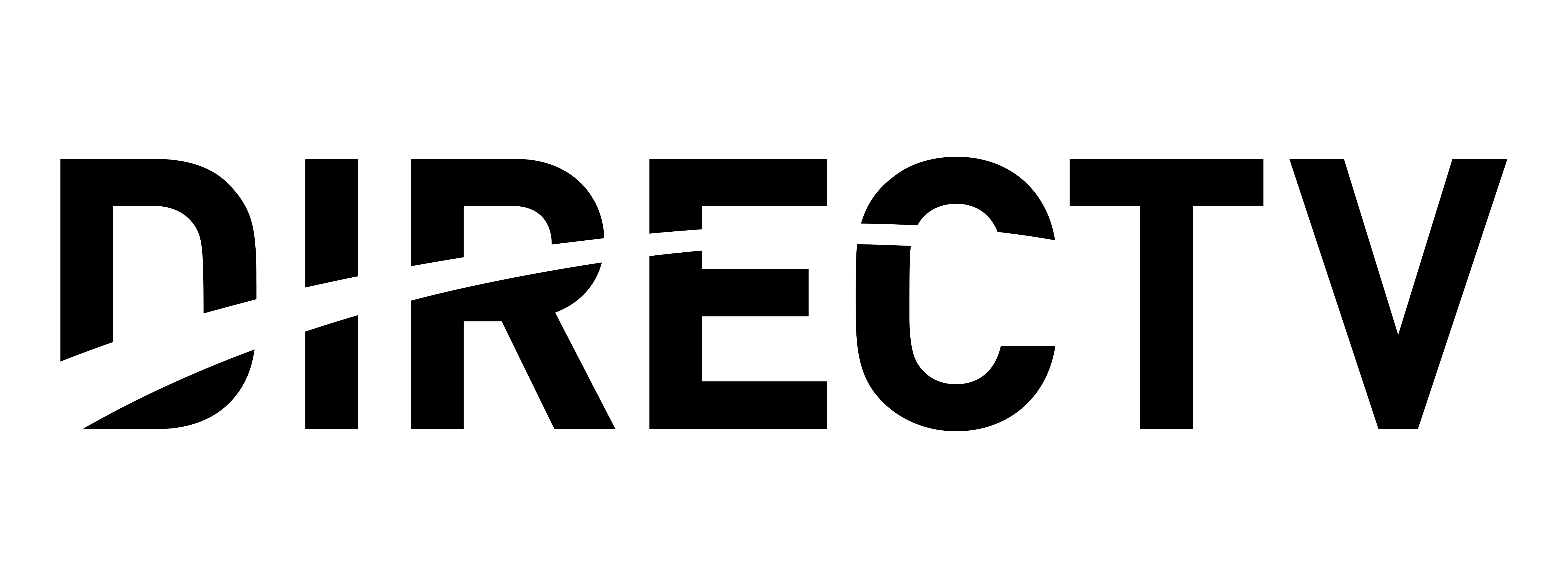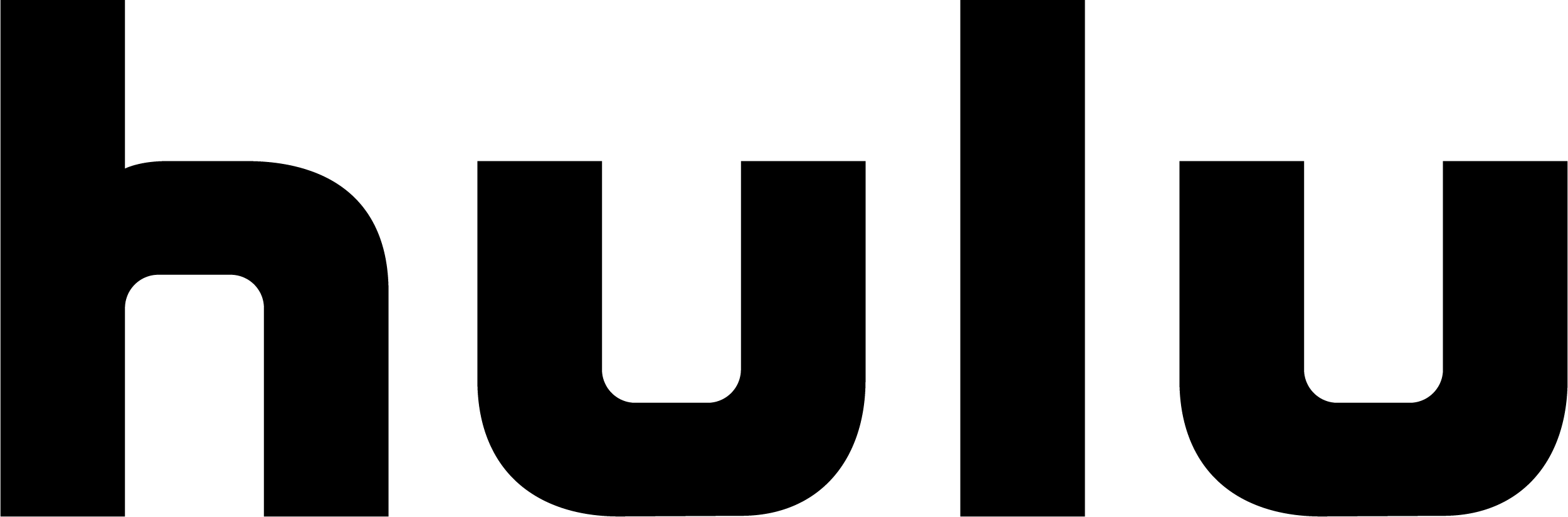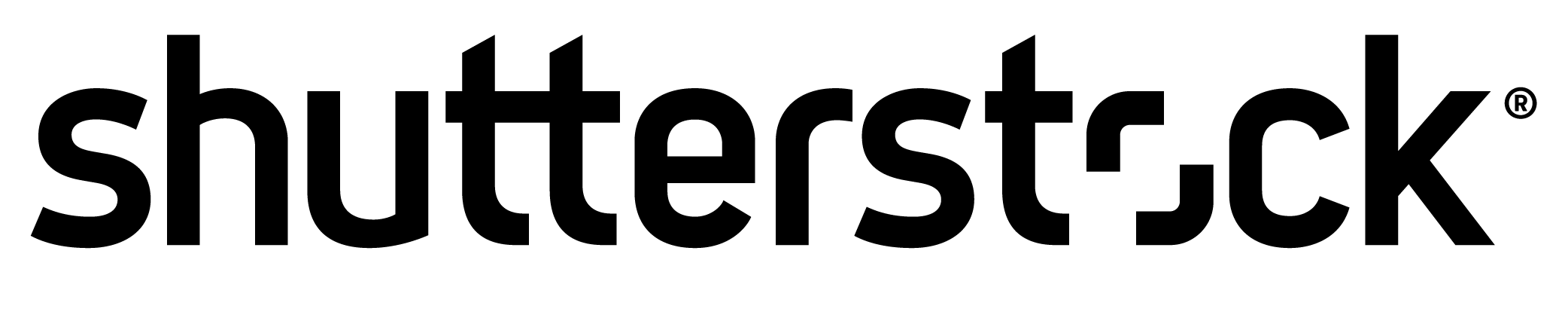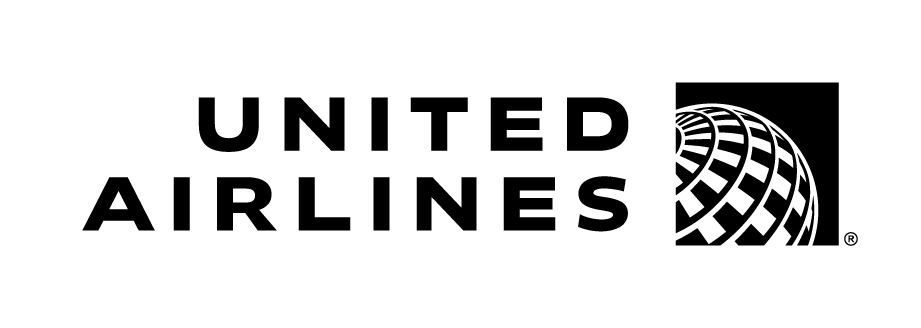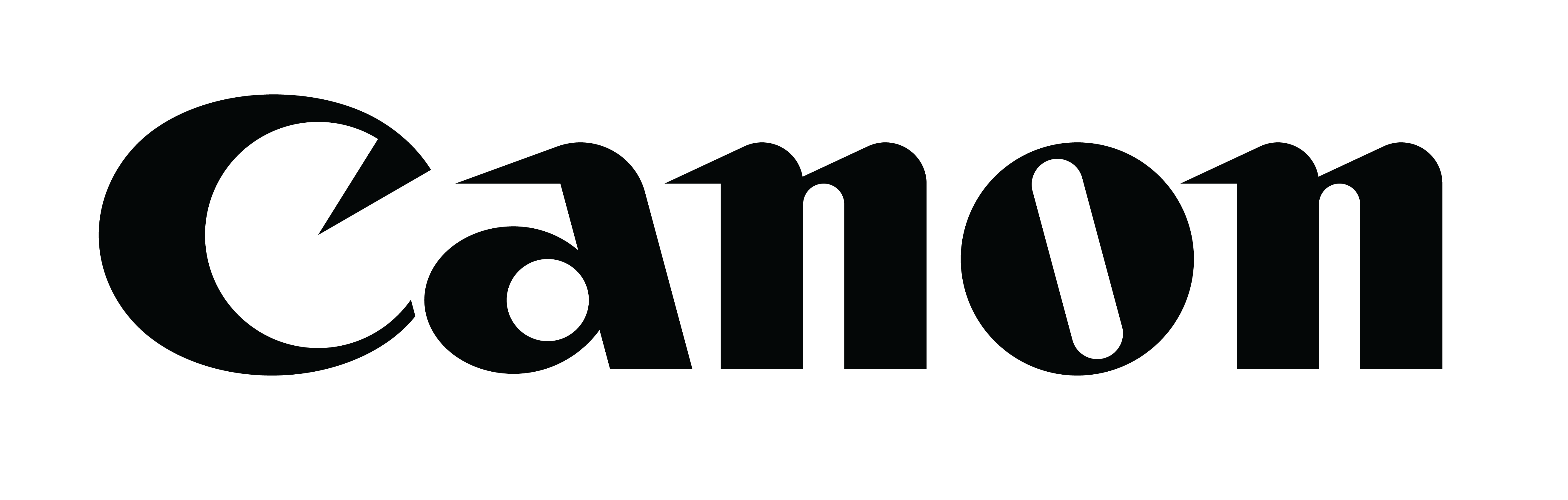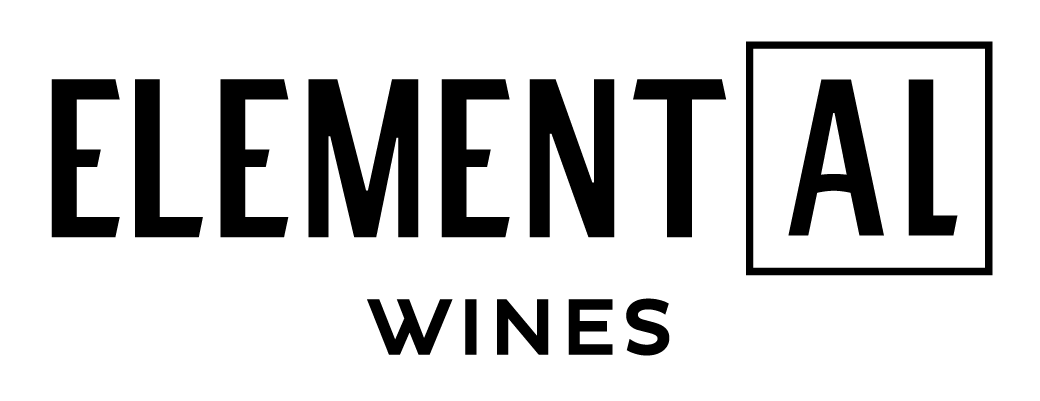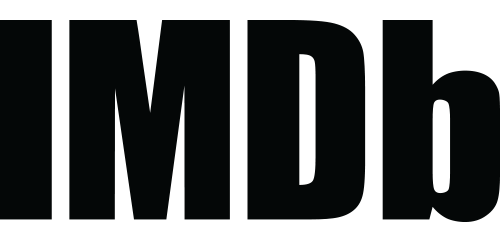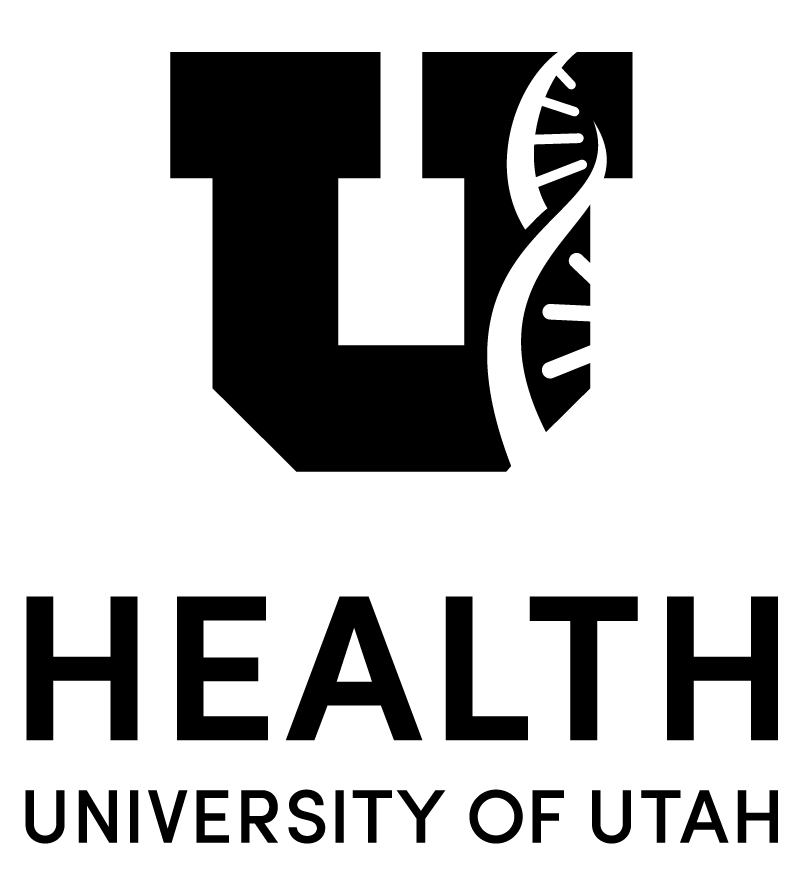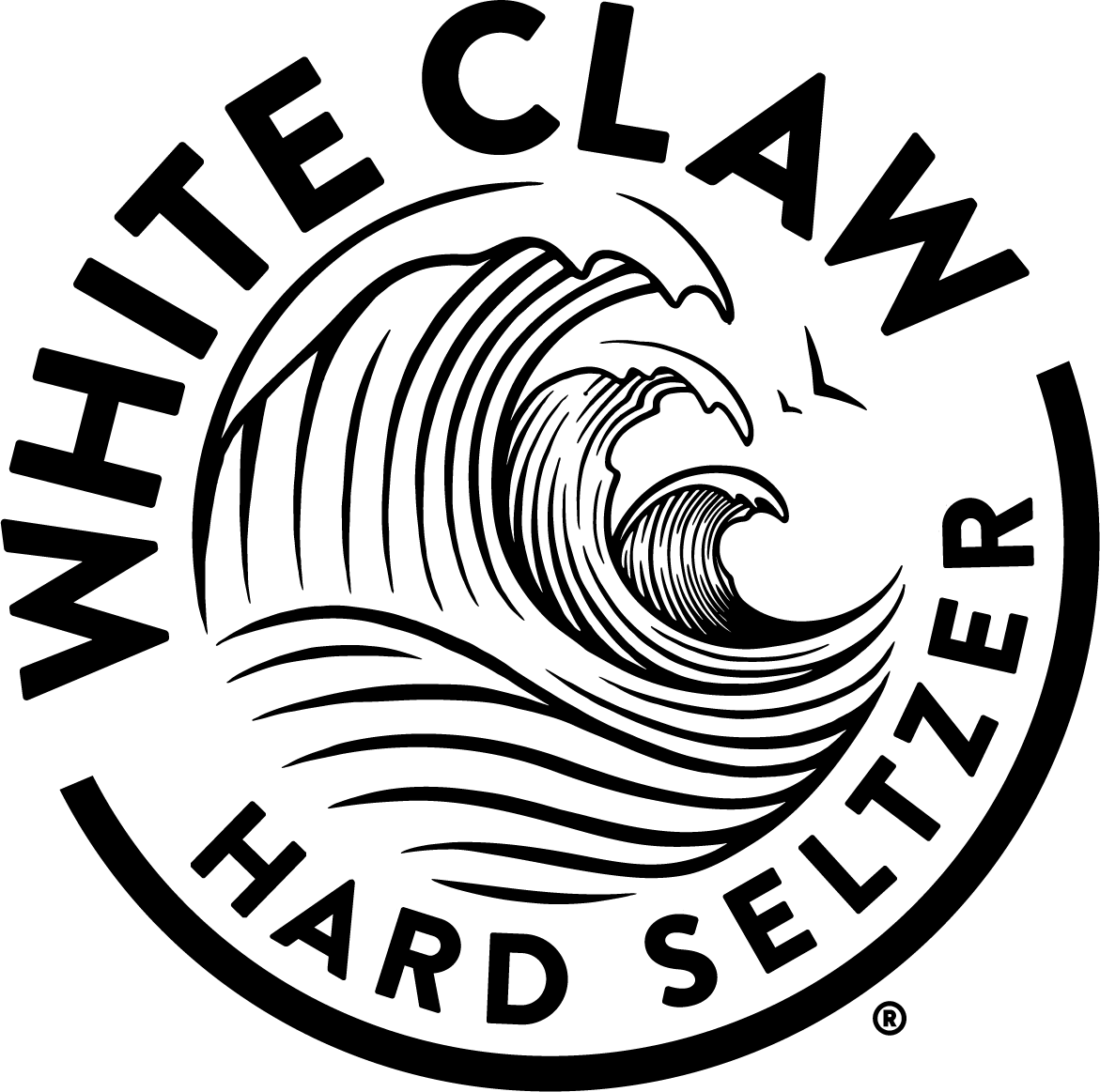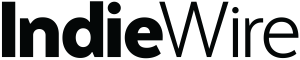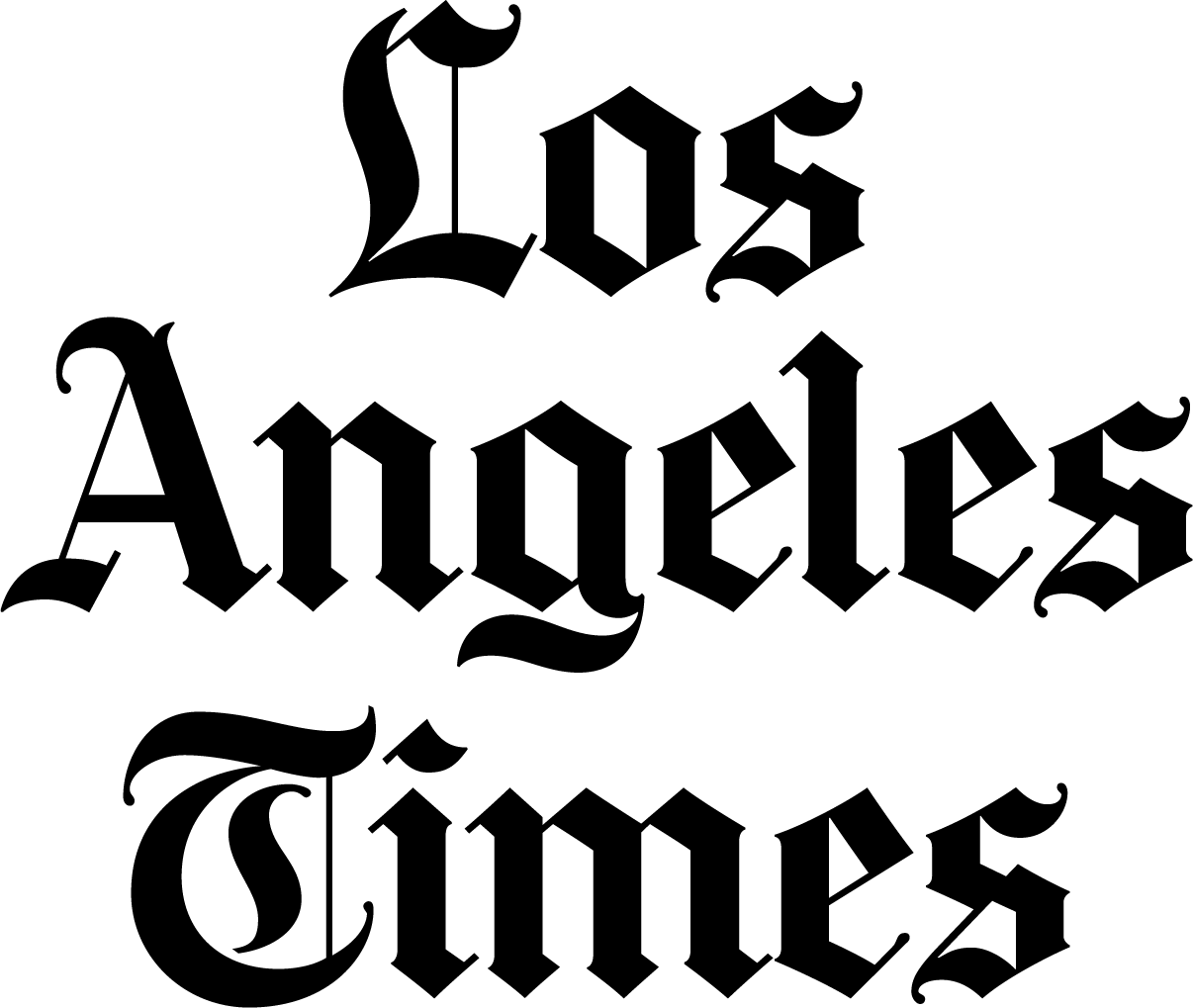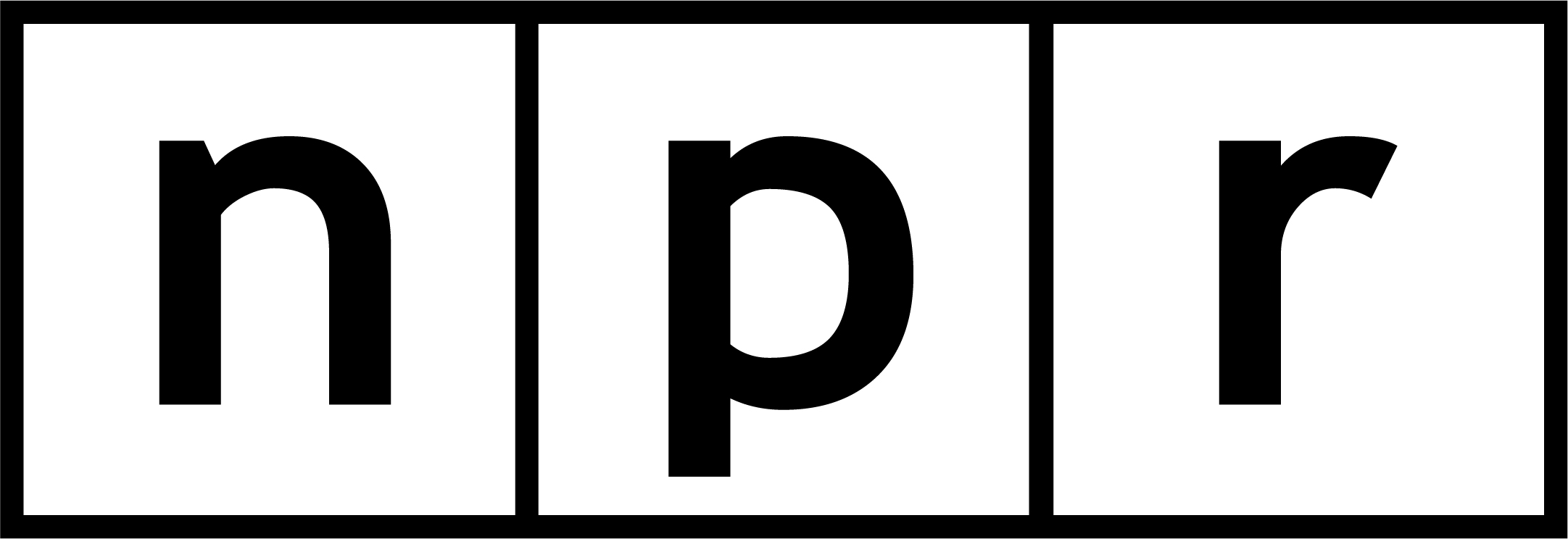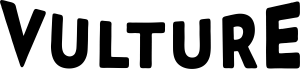How to Fest
- Technical Requirements
- How to Watch Online
- How to View Short Films
- Beyond Film Events
Technical Requirements
There are several ways to watch films online. You can watch from your browser, on your TV, or with the Sundance Film Festival Player TV app. Below are some important guidelines around device compatibility, setup, and system requirements.
General System Requirements
We recommend watching the Festival with the following device/browser combinations:
- PCs running Windows 11
- Apple Silicon or Intel-based Macs running macOS 11.7+
- Apple TV, Google TV, Fire TV, or Roku device platforms using the Sundance Film Festival Player TV app
- Android tablets and phones running on Android 11+ using Google Chrome
- iPhone and iPads on iOS 14.8+ using Safari or Google Chrome
- Chromecast via computer or Android device
- Airplay via Safari on Mac or iOS device
Note: Due to content protection restrictions, screen mirroring cannot be used.
Test Your Tech
In order to have the best Festival experience, we recommend that you test your technology to ensure everything is working properly. Learn how to Test Your Tech in How to Watch Online.
How to Watch on Your Television
You can watch via the TV apps (recommended for the best viewing experience), via AirPlay if you have a Mac or iOS device, or via Chromecast if you have a Windows or Android device.
TV App Features
- Access films you’ve made ticket selections for (including Single Film Tickets).
- Browse and watch your content via Roku, Apple TV, Amazon FireTV or Google TV
- Chromecast or Airplay content using your computer or phone with supported devices.
Important: Make purchases (i.e., tickets and merch) using your Festival account via the 2024 Festival online platform (this action cannot be completed using the TV apps).
Please note that screen mirroring on Smart TVs and devices cannot be used to watch this year’s Festival. In addition, you cannot register your Festival account or watch films on multiple devices (i.e. you can’t watch on both Apple TV and Amazon FireTV). Visit How to Watch for more information about in-person and online Festival screenings.
Casting To Your TV
Make sure that you are logged in to your Festival account and have a ticket to the selected film.
How to Airplay to your TV
- Select “Watch Now” on the film detail page or in My Schedule on your Mac or iOS device using Safari internet browser.
- Expand your player window to full-screen.
- Locate the Airplay icon in the video player and cast to your TV. Note: Please make sure your device and the TV are connected to the same wifi network.
How to Chromecast to your TV
- Select “Watch Now” on the film detail page or in my Schedule on your Android device or a Windows computer using the Google Chrome internet browser.
- Expand your video player to full-screen,
- Locate the cast icon in the bottom right-hand corner of the video player and select it to cast to your TV. Note: Please make sure your device and the Chromecast are connected to the same wifi network.
Using the Festival TV App
Watch this year’s Festival films on your smart TV by using the Sundance Film Festival Player TV app available for Roku, Apple TV (available in the Apple TV App Store), Google TV, and Amazon FireTV.
Please note the following:
- For security purposes, you may register only one Sundance Film Festival Player for viewing (i.e., you can’t watch Festival films on both AppleTV and FireTV apps).
- You can’t purchase anything with the Sundance Film Festival Player; this can only be done on the Festival website.
- Films that you have made a ticket selection for (e.g. Single Film Tickets or Favorited films) will appear in the app.
Approved Device List:
The Sundance Film Festival Player TV app should work on the following devices:
- Apple TV (Gen 4 or higher)
- FireTV (most FireTV models that support 1080p or greater resolution)
- Google TV models
- All Roku TV models
- Roku (OS 10 or later)
- Roku streaming players 9102X, 9101X, 9100X, 4800X, 4670X, 4662X, 4661X, 4660X, 4640X, 4630X, 4620X, 4400X, 4230X, 4210X, 4200X, 3941X, 3940X, 3931X, 3930X, 3921X, 3920X, 3910X, 3900X, 3811X, 3810X, 3800X, 3710X, 3700X, 3600X, 3500X, 2720X, 2710X, 2700X
- Roku streaming players 9102X, 9101X, 9100X, 4800X, 4670X, 4662X, 4661X, 4660X, 4640X, 4630X, 4620X, 4400X, 4230X, 4210X, 4200X, 3941X, 3940X, 3931X, 3930X, 3921X, 3920X, 3910X, 3900X, 3811X, 3810X, 3800X, 3710X, 3700X, 3600X, 3500X, 2720X, 2710X, 2700X
Using an HDMI Cable
You can also connect your laptop or phone to your TV via HDMI, VGA, or DVI cables. To connect to your TV using HDMI:
- Connect the HDMI cable into the HDMI TV port.
- Plug the HDMI cable into your laptop’s port.
- Set your TV to the corresponding HDMI input port using source display or the TV remote (manual detection might be required).
How to Watch on Your Browser
For information about online watch window start and stop times, please read How to Watch Online.
Windows Computers
Watch on a Windows computer running Windows 11. Make sure to use the latest version of your browser. Here is a list of supported browsers:
- Google Chrome
- Firefox
- Microsoft Edge
- Opera
Note: Internet Explorer is not supported
Mac Computers
Watch on an intel-based Mac running macOS 11.7 or later. Make sure to use the latest version of your browser. Here is a list of supported browsers:
- Google Chrome
- Safari
- Firefox
- Opera
Important: iCloud Private Relay must be turned off (disabled) to watch; iCloud Private Relay is a security feature on devices running macOS Monterey (version 12) and later that is not compatible with the Sundance Film Festival Player. To turn off Private Relay, go to: Apple menu > System Preferences > Apple ID > iCloud > Private Relay.
Using an iPhone/iPad
Watch on your iPhone or iPad running iOS 14.8 or later using Safari or Google Chrome browser.
To watch on your TV, use AirPlay or the Sundance Film Festival Player app. Due to content protection restrictions, the Screen Mirroring feature cannot be used.
Important: iCloud Private Relay must be turned off (disabled) to watch; iCloud Private Relay is a security feature on devices with iOS 15.4 and later that is not compatible with the Sundance Film Festival Player. To turn off Private Relay, go to: Settings > [Name] > iCloud > Private Relay.
Using an Android Device
Watch on your Android phone or tablet device on Android 11 or later using Google Chrome browser. To use Chromecast, you must have a 3rd generation or later Chromecast stick.
- To Chromecast from a Android device: Your mobile phone or tablet must be on the same Wi-Fi network as your Chromecast device
- Tap the “Cast” icon in the lower right hand corner of the player
- If the “Cast” icon is not visible in your player, casting is not supported on your device
How to Get the Highest Resolution
To watch in the highest resolution available (1080p and 4K/UHD included), use the following device and browser combinations:
- Sundance Film Festival Player for Roku, Apple TV, and Amazon Fire TV
- Safari on macOS
- Edge on Windows
- Safari on iOS
- Chrome on Android
Tech Help
For additional support with devices, system requirements, and setup, visit the online help page of our streaming vendor, Eventive.
Notes on Sharing
Independent filmmakers dream of earning a living from their art and craft. We ask that you enjoy Festival films as they were intended: to be viewed in theaters and at home. Please respect the work and livelihoods of our filmmakers and do not copy, rebroadcast, or distribute any film, or any portion thereof, each of which constitutes copyright infringement under United States and international copyright laws. Publicly exhibiting Festival films, recording Festival films or portions thereof for any purpose, and sharing the film links through email or other electronic methods are strictly prohibited. Sundance Institute will take appropriate action against any individuals who attempt to pirate, exhibit, distribute, or record any Festival films or other Festival content.
How to Watch a Film Online
For technical requirements for watching with the Sundance Film Festival Player app, please read Technical Requirements for Watching.
The online Festival experience allows you to watch where you want, when you want. Films are now available, and you can start your screening at any time until 11:55 p.m. MT on January 28. Online Award-Winner screenings will be available starting at 12:01 a.m. MT on January 27 and play until 11:55 p.m. MT on January 28. To access these screenings, purchase an Award Winners Package.
Note: Online events on our Festival platform are automatically adjusted to your browser’s time zone.
- Press & Industry: For attendees accredited through the Press or SIO offices, online screenings begin on January 24 at 8:00 a.m. MT, and you can start your screening at any time until 11:55 p.m. MT on January 28. One view per pass.
How to Watch on Your Browser/Device
To watch a film, click the “Watch Now” button on the My Schedule page or from the film’s detail page while the selected title is available. We recommend watching online screenings with the following device/browser combinations:
- PCs running Windows 11
- Apple Silicon or Intel-based Macs running macOS 11.7+
- Apple TV (available in the Apple TV App Store), Amazon FireTV, Google TV or Roku device platforms using the Sundance Film Festival Player app.
- Android tablets and phones using Google Chrome.
- iPhone and iPads using Safari or Google Chrome
- Chromecast via computer or Android phone or streaming device
- Airplay via Safari on Mac or iOS device
Important: Due to content protection restrictions, screen mirroring cannot be used.

Watch Windows
To watch a film, click the “Watch Now” button on the My Schedule page or from the film’s detail page while the selected title is available. Be sure to start the screening by 11:55 p.m. MT and finish watching within the allotted viewing period as follows:
- 5 hours for Feature Films
- 5 hours for Episodic
- No time limit on Short Films
Note: Online packageholders cannot watch the same film twice. Packageholders can make up to ten ticket selections per film, but can have no more than one online film ticket in an account. At the time of purchase, the additional tickets must be gifted.
Awards Winners Online Watch Windows
Award-winning Festival films will be available to view from 8 a.m. MT on Saturday, January 27, until 11:55 p.m. on Sunday, January 28. Your online screening begins when you click the “Watch Now” button on My Schedule or from the film details page. You will have five hours to finish your screening. You can pause the film, rewind, and fast-forward, but you must finish watching before the five-hour window closes.
Test Your Tech
In order to have the best Festival experience, we recommend that you test your technology to ensure everything is working properly. We have created a short animated film (less than 5 minutes long) to help you test your tech.
Follow the steps listed below to test your setup. If you need additional assistance, visit our streaming vendor’s online help page or contact us at sundancesupport@sundance.org.
- View the film detail page titled Test Your Tech.
- Click on the Unlock button to redeem a free ticket to this film. After clicking on it, the button will update to say Watch Now.
- Click Watch Now to open the pop up that allows you to watch the film (click Yes when asked if you want to start your watch window).
- Check that your video and audio are working when the film starts. Test the player controls to stop, pause, fast forward, rewind, turn on closed captions, etc.
If everything is working correctly, you are ready to attend the Festival online!
Note: Test Your Tech has an extended watch window that runs from January 12 until 11:59 p.m. MT on January 28, 2024. Although the film has a five-hour watch window, you will be able to restart this film and test your tech set up as many times as you need and on multiple devices.
Q&As
Q&As will be available to watch online for a selection of live in-person feature film screenings only (subject to filmmaker availability). They will be recorded and play immediately after the credits following a film’s online screening and count towards your five-hour watch window. Q&As will not be available to watch on demand, nor will they be posted on film detail pages to view later.
International Audiences
Feature films and select Short Films will not be available internationally due to rights restrictions. We invite you to watch talks and events online, which are free for all audiences.
Ratings
Many projects in our Festival program have not been rated. We curate bold and creative films that can be provocative and are not suitable for all audiences. Please read the film description in our Festival Program Guide prior to reserving a film to ensure the film is appropriate for all viewers in your group.
How to View Short Films
To watch Short Film programs online, follow the steps below.
- Find the Short Film program that you are interested in and Favorite it (film timestamps and run times will be listed on the Film Details Page).
- Watch on your Sundance Film Festival Player app by clicking the “Watch Now” button on your “My Schedule.”
- Start, pause, and rewatch Short Film programs as often as you would like for the duration of your pass or ticket.
- Start your screenings by 11:55 p.m. MT and finish watching within the allotted viewing periods mentioned above.
Short Film programs are included with select pass benefits for accredited Press and Industry Office members.
Notes on Sharing
Independent filmmakers dream of earning a living from their art and craft. We ask that you enjoy Festival films as they were intended: to be viewed in theaters and at home. Please respect the work and livelihoods of our filmmakers and do not copy, rebroadcast, or distribute any film, or any portion thereof, each of which constitutes copyright infringement under United States and international copyright laws. To be clear: Publicly exhibiting Festival films, recording Festival films of portions thereof for any purpose, and sharing the film links through email or other electronic methods are strictly prohibited. Sundance Institute will take appropriate action against any individuals who attempt to pirate, exhibit, distribute, or record any Festival films or other Festival content.
For technical requirements, please read Technical Requirements for Watching.
Beyond Film Events
Listen to filmmakers, artists, and changemakers discuss some of the most pressing topics today through our Beyond Film program. Events will be held in person from January 18–26, and recordings will be available online beginning January 25. For technical requirements, please read Technical Requirements for Watching.
You have the option to view the recording via browser or TV app. For browser viewing, find the event in the Festival Program Guide (there will be a link to the recording in the event description which will open it in a new window through the Sundance Youtube channel). For viewing on the TV app, navigate to the Events section, find the event that you would like to watch, and click to start the recording.